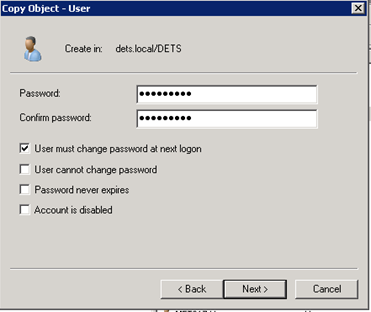User Profile Admin
Unit Number: 323
1.2: Describe how to create and edit user and standard
profiles.
When creating a new user I need to know what access they require, What permissions are needed to certain folders and documents, and what groups they should be added to.
When I checked what access and permissions the user needed and what department they work in, I checked to see if there is another user created on AD with the same permissions and access, I would copy the user and create a new one, which saves time in creating a new user from scratch.
When I copy an existing user I get a box called "Copy Object - User", Which is shown below.
I would then Proceed to entering the new users name in to the "Copy Object - User", Where it says First name, Last Name, and full name.
I would also type the user name in to the "user login name", Which is shown Below.
Once I have Completed entering the user name, I would then proceed to the next settings in the list.
The next stage is to enter the password for the user for first time logging in, Which is shown below.
I would select "User must change password at next login", And select next on the settings.
Once I have selected next the new user will show up in AD in the list of users, I would right click the user name and select Properties and head to member of, And check to see if they are in the right groups. Which is shown below.
Once the user settings look correct, I would then proceed to handing them there new login and password, and explain how to use it.